How to Sign Up as a Seller on Marketplace.Gonje.com
Step-by-Step Guide to Signing Up as a Seller
- Visit the Marketplace.Gonje.com Website
Open your preferred web browser and navigate to marketplace.gonje.com. This will take you to the homepage of the Gonje marketplace. - Click on "Become a Seller"
Located on the top right corner of the homepage, either as a standalone or as part of a dropdown list for smaller screens. Click on it to begin the registration process. - Enter Your Details
You will be prompted to fill in your personal information, including your name, email address, and a secure password. Make sure to use a valid email address, as you’ll need it to verify your account. - Agree to the Terms and Conditions
Before proceeding, you’ll need to read and agree to the terms and conditions of Marketplace.Gonje.com. Once you’ve reviewed them, check the box to indicate your agreement. - Click on "Create Account"
After filling out your details and agreeing to the terms, click the "Create Account" button to complete the sign-up process. - Start Adding Items!
Once your account is verified, you can log in and start adding your products to your account so that they may be available on Marketplace.Gonje.com. You can do this yourself, with the guidance of our walkthrough videos, or by contacting one of our admins for help directly. - Connecting to Stripe
While our admins verify your items, you can connect to Stripe by clicking on “Seller info,” found in the account dropdown in the top left corner while on your vendor panel. Or by clicking Seller Tools → Seller Info in the directory. From here, click on "Connect a Stripe Express Account" at the bottom of the page. - Congratulations!
You are now ready to make money selling on Gonje!
Ready to take your business to the next level? Sign up as a seller now and start selling on Marketplace.Gonje.com today!
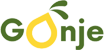
 Tiktok
Tiktok 