How to Add Product Bundles as a Vendor on Marketplace.Gonje.com
Creating product bundles is a great way to offer more value to your customers while increasing your sales on Marketplace.Gonje.com. This guide will walk you through the process of setting up product bundles in your store, allowing you to combine multiple items into a single package at a special price.
Step-by-Step Guide to Adding Product Bundles
- Login to Your Vendor Account
Begin by visiting marketplace.gonje.com and logging into your vendor account using your registered email and password. - Access the Product Management Section
Navigate to the "Products" section from your vendor dashboard. Here, you can manage your existing products or add new ones. - Select "Add Product Bundle"
In the "Products" section, look for the option to "Add Product Bundle." This feature allows you to create a new product bundle by selecting multiple products to combine into a single offer. - Choose Products for the Bundle
Select the individual products you want to include in your bundle. These could be related items, such as a matching set, or complementary products that work well together. - Set the Bundle Price
Determine the pricing for your product bundle. You can offer a discounted rate compared to purchasing each item separately, making the bundle more attractive to customers. - Enter Bundle Details
Provide a name and description for the product bundle. Highlight the benefits of purchasing the items together, and include any special features or promotions. - Upload Bundle Images
Add images that showcase all the items in the bundle. Use clear and attractive visuals to give customers a good sense of what they’re getting. - Set Availability and Stock
Indicate the stock levels for the product bundle and set the availability status. If any item in the bundle goes out of stock, the entire bundle may need to be adjusted. - Preview and Publish
Review the details of your product bundle to ensure everything is correct. Once satisfied, click "Save" or "Publish" to make the bundle available to customers on Marketplace.Gonje.com. - Monitor Bundle Performance
After publishing, monitor the performance of your product bundles through the "Products" section. You can track sales, update details, or create new bundles as needed.
Best Practices for Product Bundles
Maximize the effectiveness of your product bundles with these tips:
- Create Value: Offer a meaningful discount for purchasing items together to make the bundle more attractive.
- Bundle Related Products: Choose products that naturally complement each other, encouraging customers to buy the complete set.
- Highlight Savings: Clearly display the savings customers will receive by choosing the bundle over individual purchases.
- Promote Bundles: Feature your product bundles prominently on your store page and in promotional campaigns.
Ready to increase your sales with product bundles? Log in now and start creating bundles on Marketplace.Gonje.com!
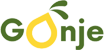
 Tiktok
Tiktok 