How to Set Up PayPal as a Vendor on Marketplace.Gonje.com
PayPal is one of the most trusted online payment systems, allowing you to receive payments quickly and securely as a vendor on Marketplace.Gonje.com. Follow this step-by-step guide to set up PayPal as your preferred payment method.
Step-by-Step Guide to Setting Up PayPal
- Log in to Your Vendor Account
Go to marketplace.gonje.com and log in with your vendor credentials. - Access Payment Settings
From your vendor dashboard, navigate to the "Payment Settings" section where you can manage your payment methods. - Select PayPal as Your Payment Method
In the list of available payment options, choose "PayPal". - Enter Your PayPal Email Address
Provide the email address associated with your PayPal account. This is where your payments will be sent. - Save Your Settings
After entering your PayPal details, make sure to save your changes. Your account is now set up to receive payments via PayPal. - Verify Your Setup
To ensure everything is working correctly, return to the "Payment Settings" and confirm that PayPal is listed as an active payment method.
Why Choose PayPal?
Using PayPal on Marketplace.Gonje.com offers several advantages:
- Global Acceptance: PayPal is widely accepted, allowing you to receive payments from customers around the world.
- Security: PayPal's advanced security features protect both you and your customers during transactions.
- Quick Setup: Setting up PayPal is simple and can be done in just a few minutes.
- Instant Payments: Payments made through PayPal are usually available instantly in your account.
Ready to start receiving payments through PayPal? Set it up now and enjoy secure, global transactions on Marketplace.Gonje.com!
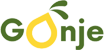
 Tiktok
Tiktok 