How to Upload Products as a Vendor on Marketplace.Gonje.com
Uploading products to your store on Marketplace.Gonje.com is a straightforward process, allowing you to showcase your offerings to a wide audience. This guide will walk you through the steps to add your products to the platform, ensuring that they are visible and ready for customers to purchase.
Step-by-Step Guide to Uploading Products
- Login to Your Vendor Account
Begin by visiting marketplace.gonje.com and logging into your vendor account. Use your registered email and password to access the vendor dashboard. - Access the Product Management Section
Once logged in, navigate to the "Products" section from your vendor dashboard. This is where you can manage your existing products and add new ones. - Click "Add New Product"
In the Products section, click on the "Add New Product" button to start the process of uploading a new product to your store. - Enter Product Details
Fill in the required information about your product, including the product name, description, price, and SKU (Stock Keeping Unit). Make sure to write a clear and concise description that highlights the key features of your product. - Select Product Category
Choose the appropriate category for your product from the dropdown menu. Categorizing your product correctly ensures it appears in the right searches and reaches the right customers. - Upload Product Images
Add high-quality images of your product. You can upload multiple images to showcase different angles or features. Ensure that your images are clear and professional, as they play a significant role in attracting customers. - Set Stock and Availability
Indicate the quantity of stock available and set the availability status. This helps manage customer expectations and ensures that you don’t oversell items that are out of stock. - Set Shipping Information
Enter the shipping details, including the weight and dimensions of the product, as well as any shipping options or restrictions. Accurate shipping information is crucial for calculating shipping costs and delivery times. - Preview and Save
Before finalizing, preview your product listing to ensure all information is correct and presented as you want it. Once satisfied, click "Save" to publish the product to your store. - Manage Your Products
After uploading, your product will appear in the "Products" section of your dashboard. From here, you can manage your listings, update details, and monitor sales performance.
Tips for Successful Product Listings
To maximize your sales on Marketplace.Gonje.com, consider these tips:
- Use High-Quality Images: Clear, well-lit images make your products more appealing to customers.
- Write Detailed Descriptions: Provide as much information as possible to help customers make informed decisions.
- Competitive Pricing: Research similar products and set competitive prices to attract more buyers.
- Monitor Stock Levels: Regularly update your stock levels to prevent overselling.
Ready to grow your business? Log in now and start uploading your products on Marketplace.Gonje.com!
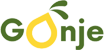
 Tiktok
Tiktok 